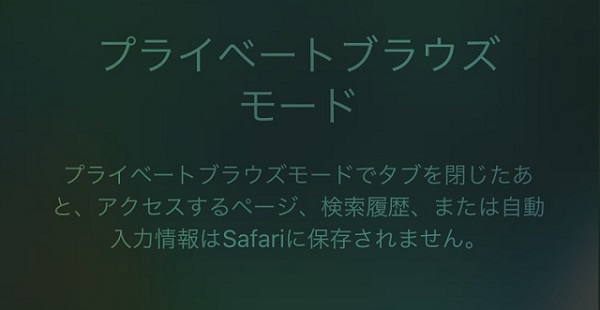
iPhoneでSafariを利用していると、【プライベート】というボタンを見かけます。
一体これは何でしょうか?
どういうった時に使うのでしょうか?
iPhoneのプライベートブラウズモードについて解説していきましょう。
プライベートブラウズモードとは?
プライベートブラウズモードでSafariを利用すると、ページの閲覧履歴、検索履歴、文字入力の履歴など全ての情報が残らなくなります。ログイン情報なども全て残らなくなります。そのwebページを見たという証拠がiPhone上には一切残らないということですね。


プライベートブラウズモードの使い方
Safariを開いたら、右下の【タブボタン】をタップして、画面左下に出てくる【プライベート】をタップです。


もしくは【タブボタン】長押しから【新規プライベートタブ】でもOK。


すると、背景が黒(グレー)のブラウザに切り替わります。これがプライベートブラウズモード中であることを示しています。

どんなときに使ったらいい?

万が一でも彼女や家族に見られたくないwebページを見たいときや、何かいかがわしいサイトを見たいときに使うといいかもしれません。iPadを使っている人はすごく便利な機能でしょう。
または、他人のiPhoneを操作するときに使うのもいいかも。ただし、それが犯罪に繋がる行為や人間関係が崩れるような行為にならないようくれぐれも注意してください。